A Step-by-Step Guide on How to Cancel Your Prime Membership
Are you considering canceling your Prime membership? Whether it’s because you’ve found an alternative or you simply no longer need the benefits, canceling your Prime membership is a straightforward process. In this step-by-step guide, we will walk you through the necessary steps to cancel your Prime membership hassle-free.
Understanding the Cancellation Policy
Before proceeding with the cancellation process, it’s important to familiarize yourself with Amazon’s cancellation policy for Prime memberships. By understanding the terms and conditions, you can ensure a smooth cancellation experience.
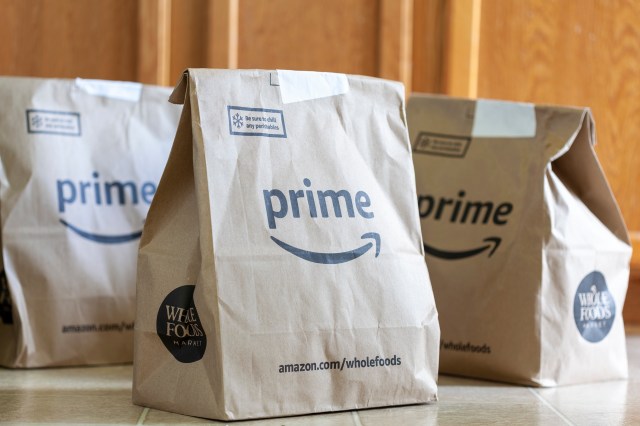
Amazon offers a free trial period for new members, typically lasting 30 days. If you decide to cancel within this trial period, your credit card will not be charged. However, if the trial period has ended and you’re an existing member, canceling your membership will result in a refund for any unused portion of your subscription fee.
Accessing Your Account Settings
To begin the cancellation process, log in to your Amazon account and navigate to “Your Account.” Under the “Account & Lists” drop-down menu, select “Prime Membership.” Here, you will find all relevant information regarding your Prime subscription.
Initiating the Cancellation
Once you’ve accessed your Prime Membership settings page, scroll down until you find the option that says “End Membership and Benefits.” Click on this option to proceed with cancelation. Amazon may present alternative offers or incentives to encourage users to continue their membership at this point; however, if you’re determined to cancel, simply proceed with selecting “Continue Canceling.”
Confirming Your Cancellation
After selecting “Continue Canceling,” Amazon will ask for confirmation one last time before finalizing the cancellation of your Prime membership. Take a moment to review any remaining benefits or services that may be affected by cancelation.
At this stage, it’s worth noting that if you have any active Amazon Prime subscriptions, such as Prime Video or Prime Music, canceling your Prime membership will not automatically cancel these additional subscriptions. You will need to take separate steps to cancel any other services associated with your Prime membership.
Once you’ve reviewed the confirmation details and are ready to move forward, click on the “Cancel Membership” button. Amazon will then send you an email confirming the successful cancellation of your Prime membership.
In Conclusion
Canceling your Prime membership doesn’t have to be a complicated process. By understanding Amazon’s cancellation policy, accessing your account settings, initiating the cancellation, and confirming the final steps, you can easily navigate through the process. Remember to review any additional subscriptions or benefits that may be affected by cancelation and take appropriate action if needed.
While canceling your Prime membership may mark the end of an era for you as an Amazon customer, it’s important to note that you can always rejoin at a later date should you choose to do so.
This text was generated using a large language model, and select text has been reviewed and moderated for purposes such as readability.


